NCRS Store Help
Below you will find step by step instructructions to navigate our store. Click on the section you are interested in and follow the text and graphics for a tour of the store. Need more help, submit a Helpdesk ticket and we will gladly help you.
Welcome! The following steps will walk you through Joining NCRS Online. When you join online you are immediately entered into our membership roster and can have full access to our member only sections within a few minutes. Your can also Join by Phone to 513-786-6277 during normal business hours EST. You can also Fax your membership order to our 24 Hour FAX Line: 513-201-8875. The Membership form to fax is located here. You can fill in the form and then print it.
The first thing you will notice is that our products are arranged in groups. Some products may appear in more than one group but they are arranged in what seemed like a logical order. Your definition of logical may differ. Click on Membership and the page will open up to reveal two choices. Chose the Join NCRS by clicking on it.

Choose one of the NEW Membership options unless you are already a member. Choose one of the RENEW Options then. Please pay attention to USA, Canadian, and Other memberships. Choose the one where your magazines will be delivered.
As you can see we offer Canadian and all other postal regions. Prices are determined by the additional postage for Canadian and Overseas delivery of our publications. Click on the icon for the membership you wish to purchase.
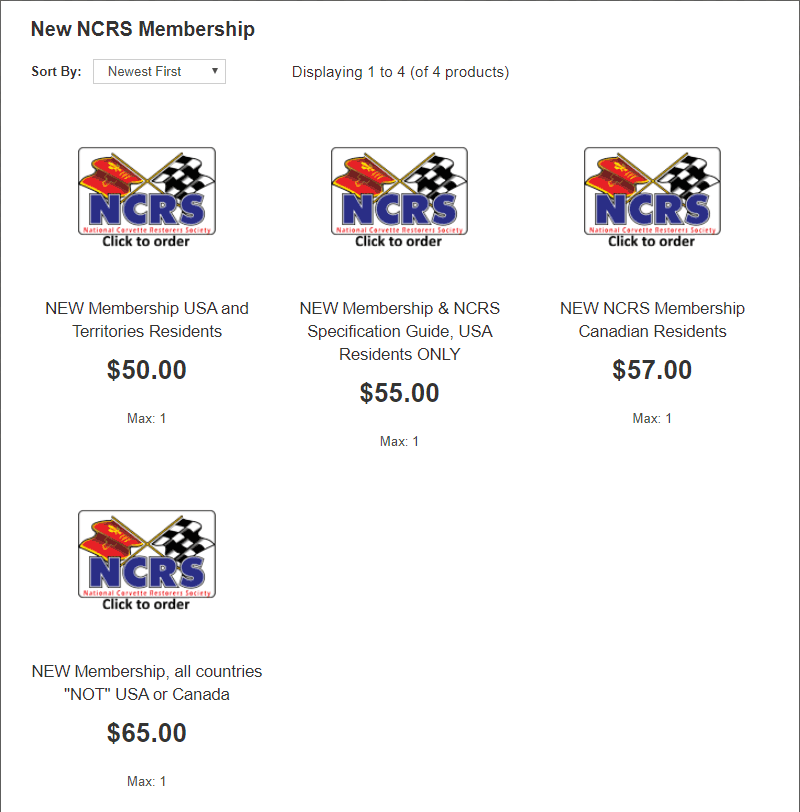
You will now see the item that you clicked on. You can scroll down and read the description if you like. Click on the "Add to Cart" button to purchase the item.
Click on the Accept Automatic Renewal if you would like for your membership to automatically renewed in one year.
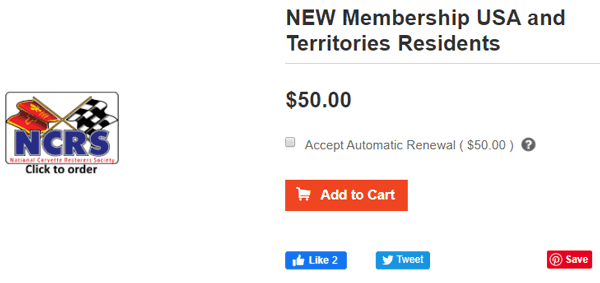
If you wish to continue shopping click on one of the categories above to review other resources.
The first thing you will notice is that our products are arranged in groups. Some products may appear in more than one group but they are arranged in what seemed like a logical order. Your definition of logical may differ. Click on Membership and the page will open up to reveal two choices. Chose the Join NCRS by clicking on it.

Choose one of the NEW Membership options unless you are already a member. Choose one of the RENEW Options then. Please pay attention to USA, Canadian, and Other memberships. Choose the one where your magazines will be delivered.
As you can see we offer Canadian and all other postal regions. Prices are determined by the additional postage for Canadian and Overseas delivery of our publications. Click on the icon for the membership you wish to purchase.
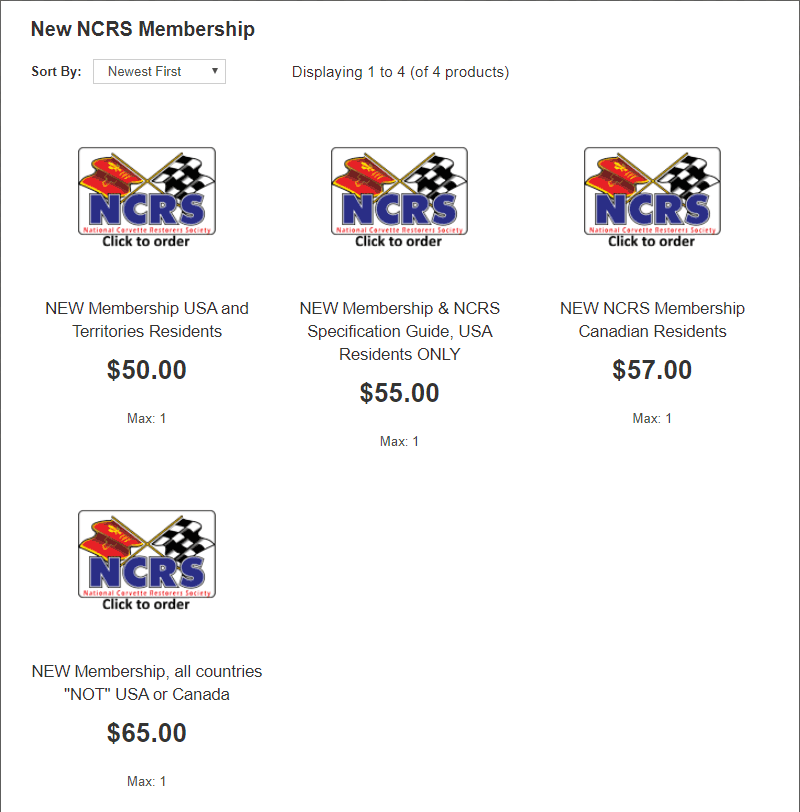
You will now see the item that you clicked on. You can scroll down and read the description if you like. Click on the "Add to Cart" button to purchase the item.
Click on the Accept Automatic Renewal if you would like for your membership to automatically renewed in one year.
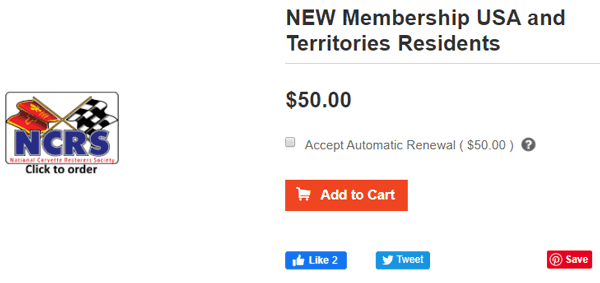
If you wish to continue shopping click on one of the categories above to review other resources.
If you wish to purchase a gift membership or renewal please call the NCRS Membership Office phone: (513) 760-6277 ext. 1 - 9:00am-4:00pm EST weekdays please.
The first thing you will notice is that our products are arranged in groups. Some products may appear in more than one group but they are arranged in what seemed like a logical order. Your definition of logical may differ. Hover over Guides and the menu will open up to reveal three choices. Chose from one of the categories by clicking on it.
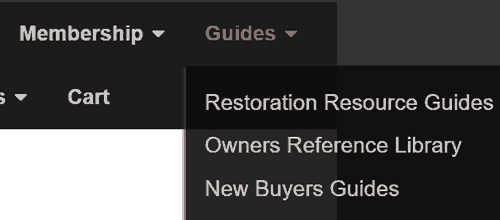
The page will open up with choices of products or choices of smaller groups within the group you have chosen. Click on the product you are interested in or click on the group you are interested in. As you can see by the boxes in the upper left corner there are multiple pages of products in this group. Click on the arrows at the ends of the boxes to page forward or back. I will be clicking on the 1968-82 NCRS Technical Information Manual & Judging Guide.
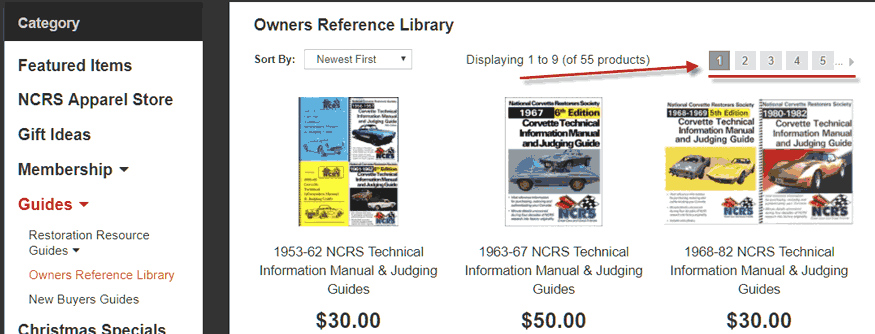
Below you see the Technical Information & Judging Guides in this group. The guides are priced differently as the newer guides are full color, with more detail than earlier guides. New guides are being released as quickly as possible. Tick on the guide (or product) you wish to purchase. Tick in the circle as shown by the red arrow.
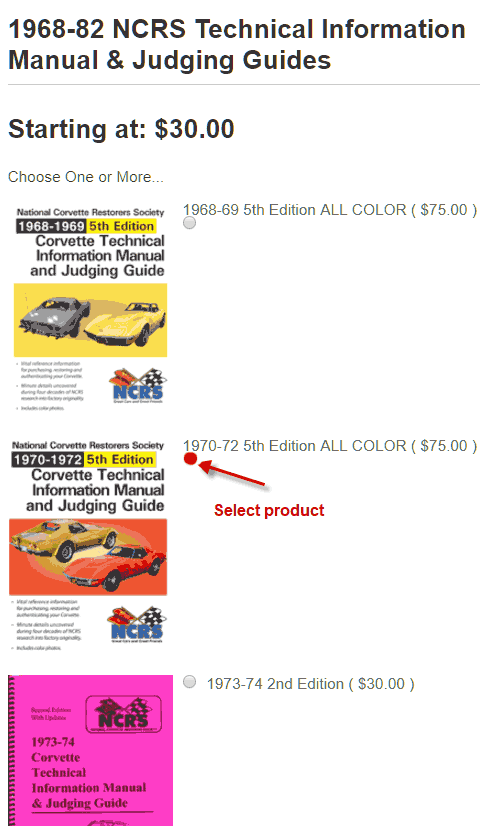
At the bottom of the page you can click on Description and read about the product you are interested in.
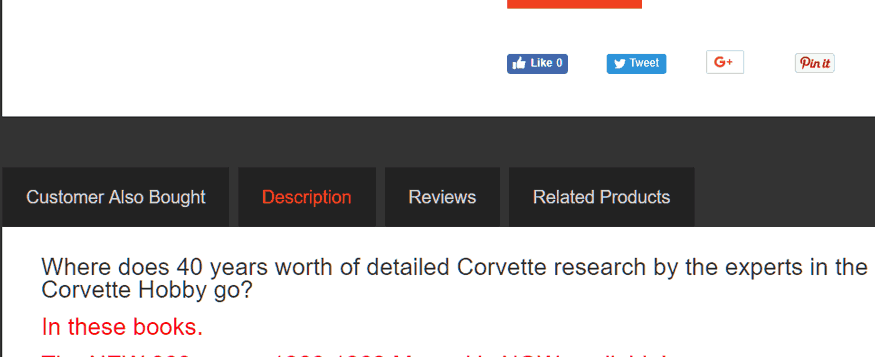
When you have selected the product you want, click on "Add to Cart". You can then select another product and add it to your cart. Go back to the menu at the top of the page and select another category to continue shopping. Add products to your cart as you browse.
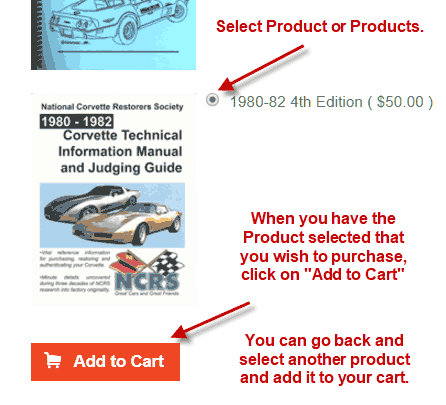
When you are finished shopping click on either link to go to your "Shopping Cart".
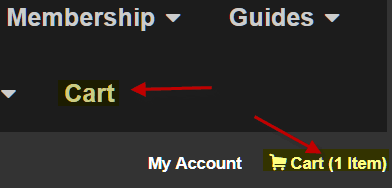
In your shopping cart you will find the products you have selected along with the prices and estimated total with shipping. In the Quantity column you will see the quantity of the product you are purchasing highlighted in yellow. You can change the quantity in the box provided and then click on "Update" to recalculate your total. You can also click on "Remove" highlighted in blue to remove the product from your cart.
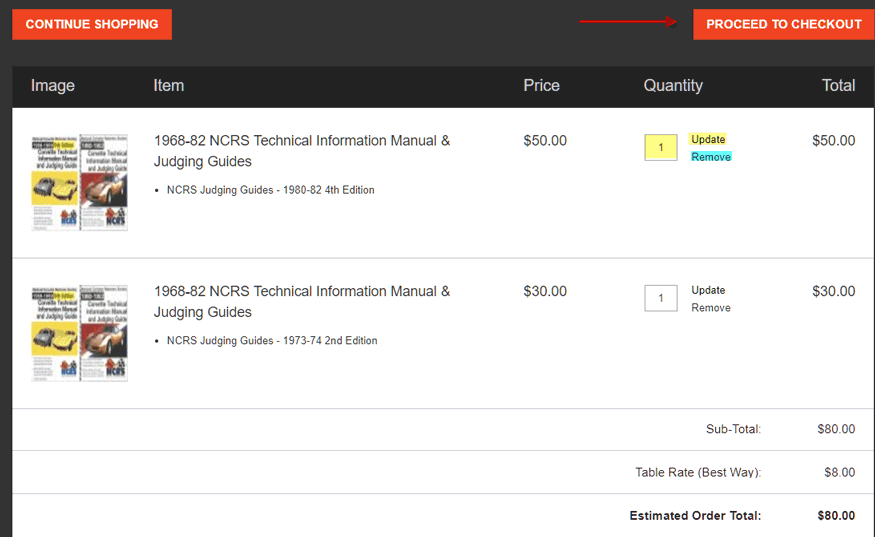
Proceed to the Checking Out section to finish your purchase.
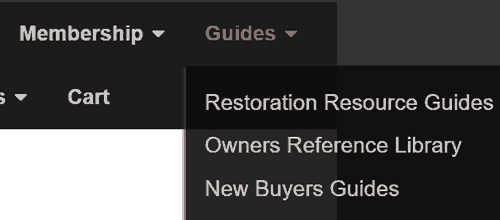
The page will open up with choices of products or choices of smaller groups within the group you have chosen. Click on the product you are interested in or click on the group you are interested in. As you can see by the boxes in the upper left corner there are multiple pages of products in this group. Click on the arrows at the ends of the boxes to page forward or back. I will be clicking on the 1968-82 NCRS Technical Information Manual & Judging Guide.
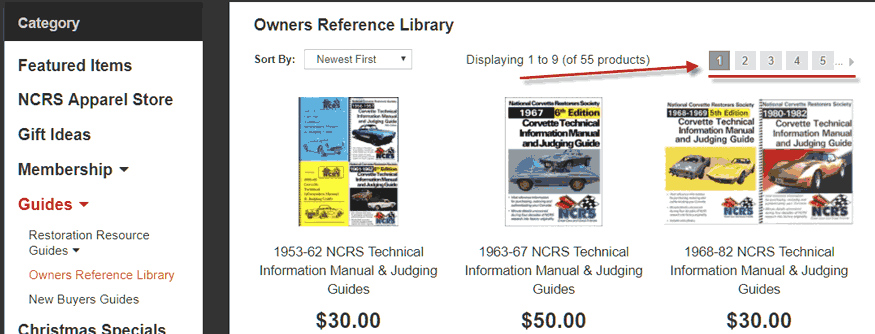
Below you see the Technical Information & Judging Guides in this group. The guides are priced differently as the newer guides are full color, with more detail than earlier guides. New guides are being released as quickly as possible. Tick on the guide (or product) you wish to purchase. Tick in the circle as shown by the red arrow.
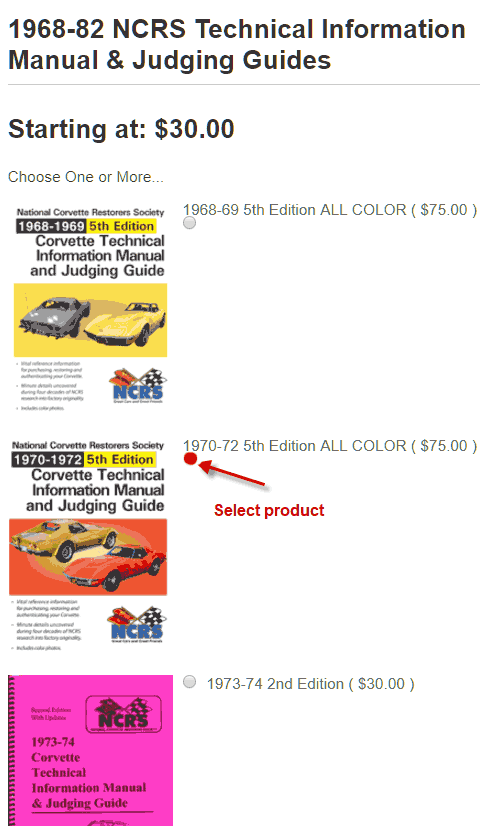
At the bottom of the page you can click on Description and read about the product you are interested in.
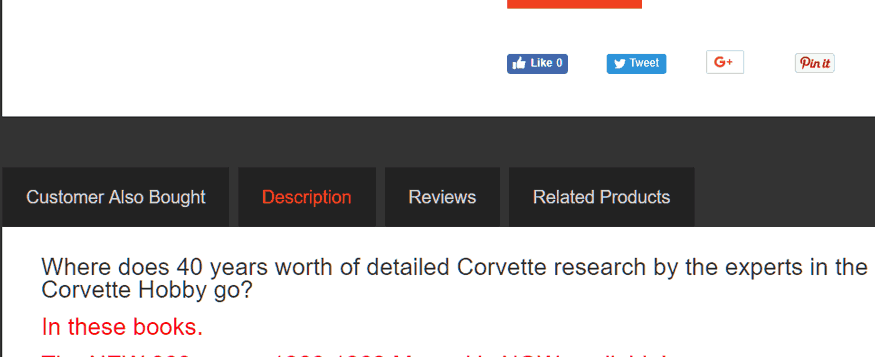
When you have selected the product you want, click on "Add to Cart". You can then select another product and add it to your cart. Go back to the menu at the top of the page and select another category to continue shopping. Add products to your cart as you browse.
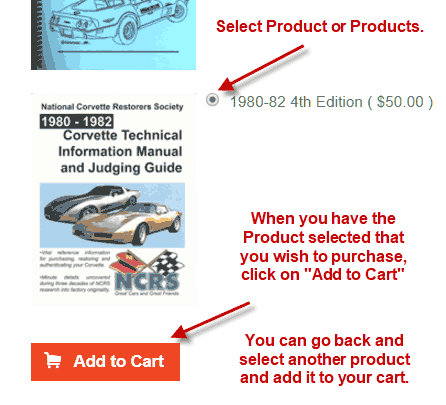
When you are finished shopping click on either link to go to your "Shopping Cart".
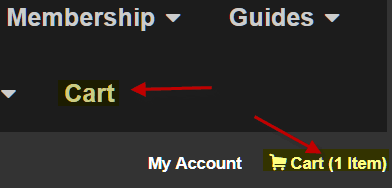
In your shopping cart you will find the products you have selected along with the prices and estimated total with shipping. In the Quantity column you will see the quantity of the product you are purchasing highlighted in yellow. You can change the quantity in the box provided and then click on "Update" to recalculate your total. You can also click on "Remove" highlighted in blue to remove the product from your cart.
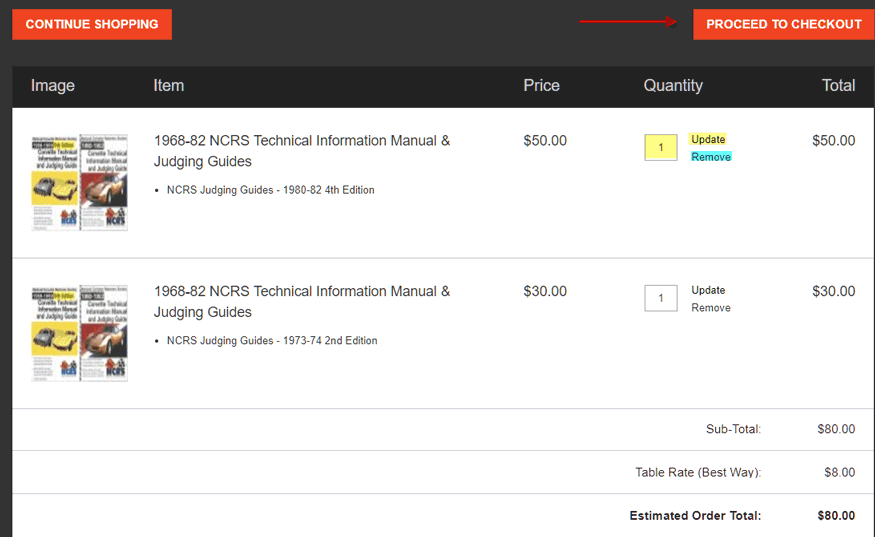
Proceed to the Checking Out section to finish your purchase.
If you are finished adding products click on your cart to complete your purchases. You have two choices where you can click on the Cart.
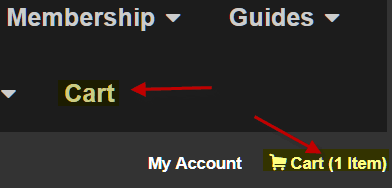
In your Cart you can select to purchase more than one of many products, or you can remove a product if you change your mind. You can also click on one of the Continue Shopping buttons and come back to your Cart later.
Click on "PROCEED TO CHECKOUT" if you are finished shopping.
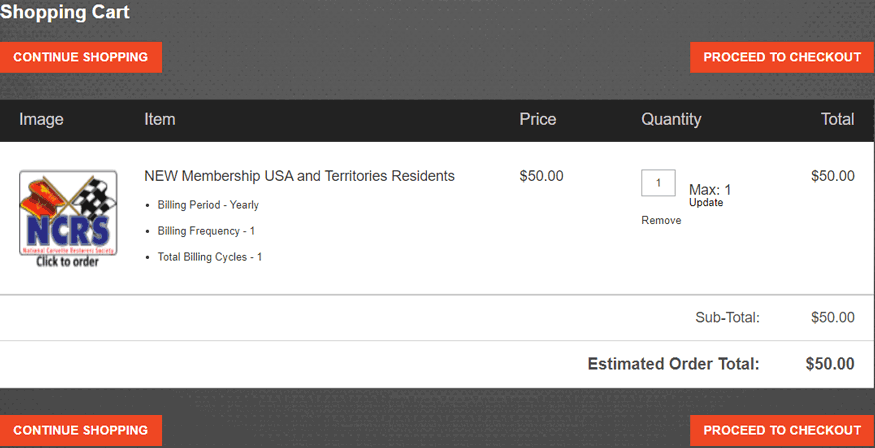
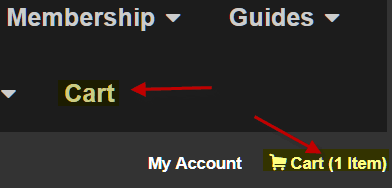
In your Cart you can select to purchase more than one of many products, or you can remove a product if you change your mind. You can also click on one of the Continue Shopping buttons and come back to your Cart later.
Click on "PROCEED TO CHECKOUT" if you are finished shopping.
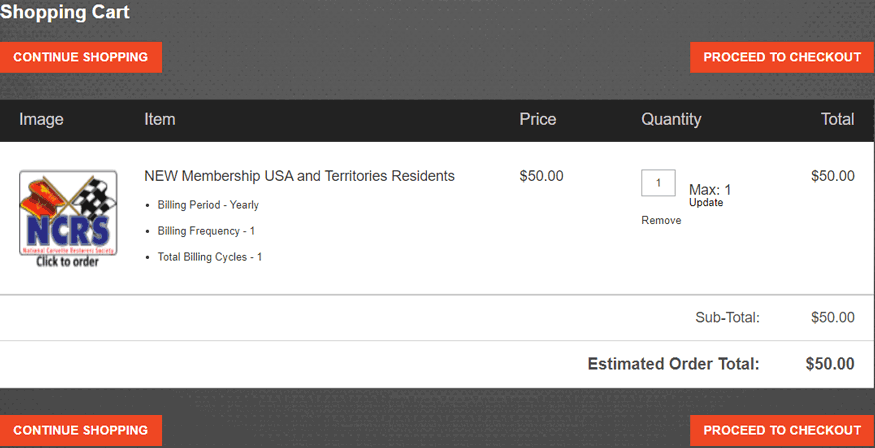
The next page will ask you to log in if you are a member, or establish an account if you are not a member.
To create your account, enter your email address and create a password for yourself. Write down the email address and password you entered for future reference. The password should not be the one you use for banking or other things. It doesn't have to be too complex but it can be as complex as you want.
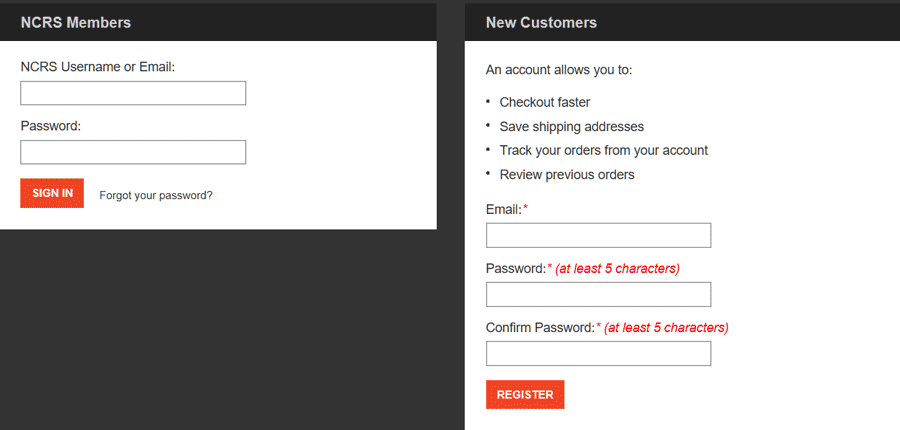
Enter your Billing and Shipping address. The box is checked if they are the same. If not please enter both. We would like to have your age as we like to keep track of our membership age groups.
Click on Continue when you have everthing filled out.
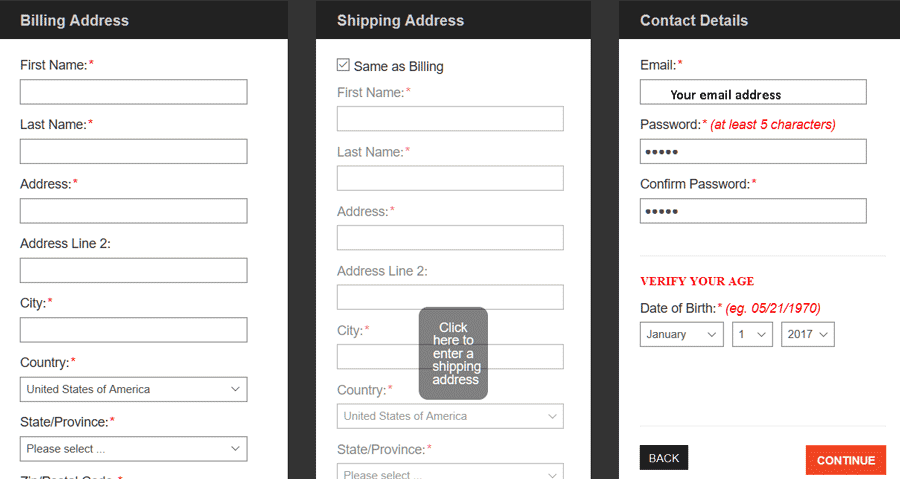
To create your account, enter your email address and create a password for yourself. Write down the email address and password you entered for future reference. The password should not be the one you use for banking or other things. It doesn't have to be too complex but it can be as complex as you want.
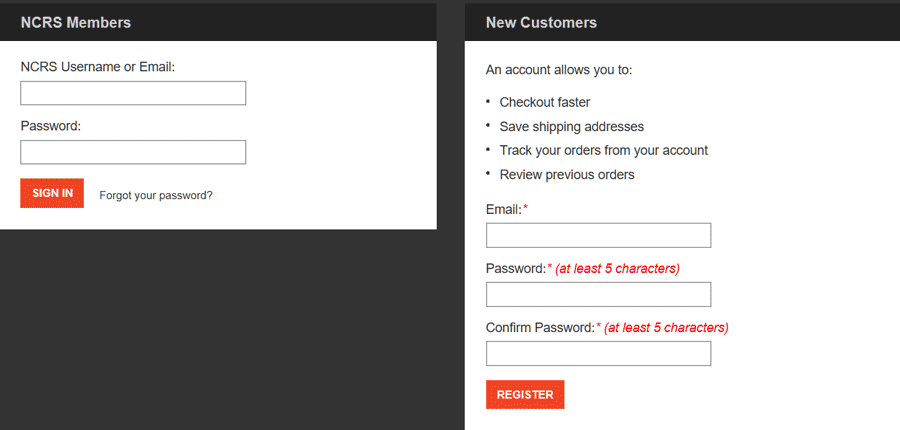
Enter your Billing and Shipping address. The box is checked if they are the same. If not please enter both. We would like to have your age as we like to keep track of our membership age groups.
Click on Continue when you have everthing filled out.
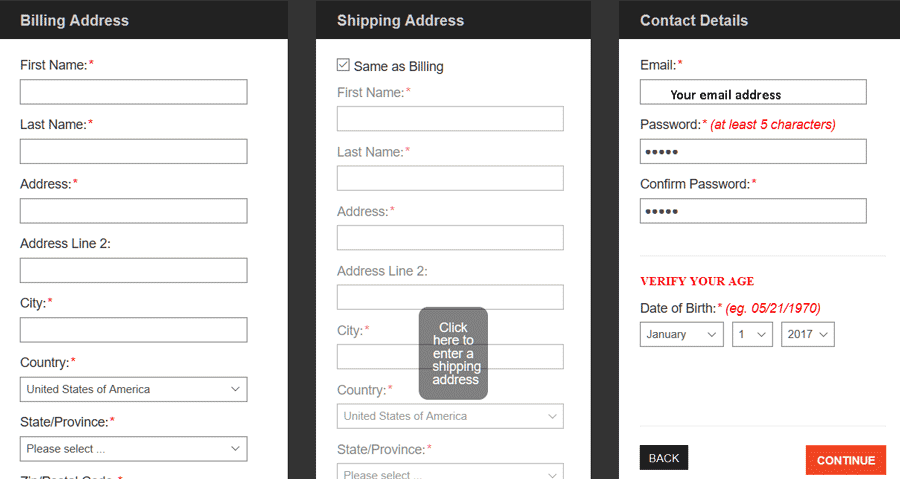
We take Master Card, Visa Card and PayPal payments. Payments are secure through an encrypted transfer of data. Select from PayPal or Credit Card payments. If you choose PayPal you will need to log into PayPal to complete the transaction. If you choose Credit Card you will need to fill in your First Name, Last Name, Credit Card Number, Expiration Date, and the CVV code from the back of your Credit Card. Click on "Confirm Order" to complete your order.
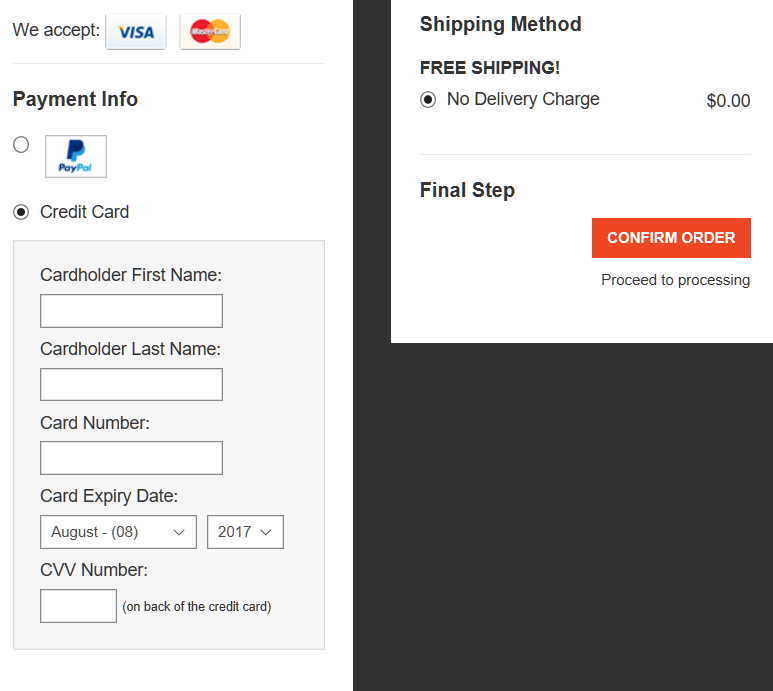
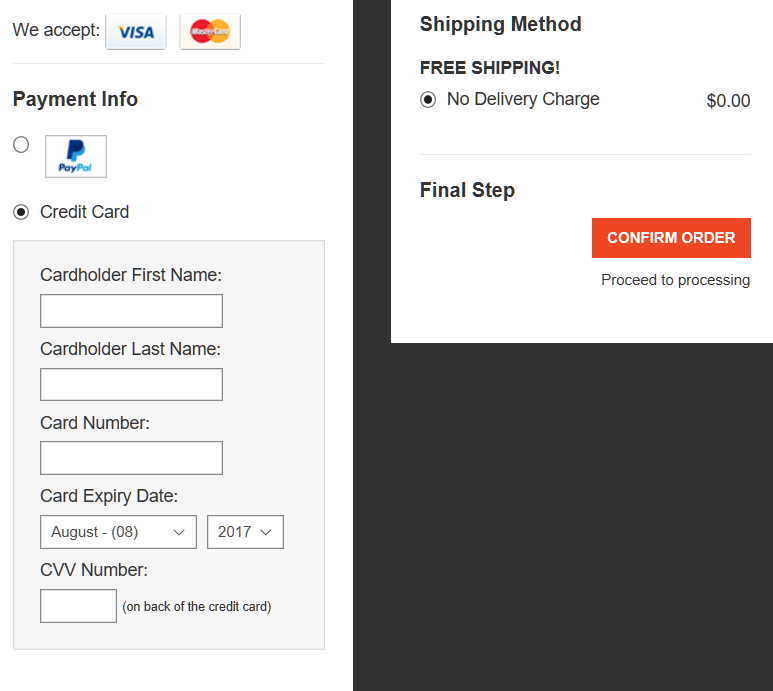
To update your credit card for Automatic Renewal please follow these steps.
Only Subscriptions with "Active" status can update credit card information.
Make sure you are logged into the store. If you are logged in the login box at the top of the page will say "Log out of NCRS". If it says "Log into NCRS" you are not logged in.

Next scroll to the very bottom of the page. Click on My Account as shown in the picture below.
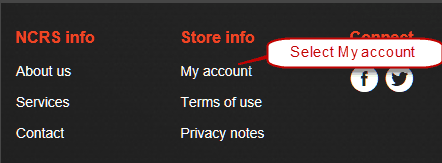
That will bring you to your account page where you will see your Order History. You will need to select the "Membership Subscription" tab as shown in the picture below.

Next you select Modify to change your Credit Card information.
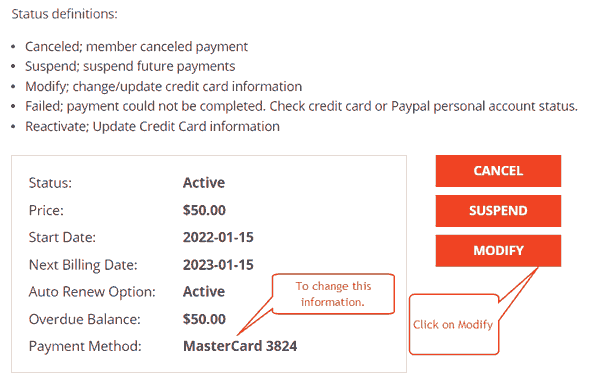
Next you will enter your new Credit Card information in the form as shown below. Please enter your card and date information with no dashes, slashes or spaces. The CVV is the security number generally on the back of the credit card.
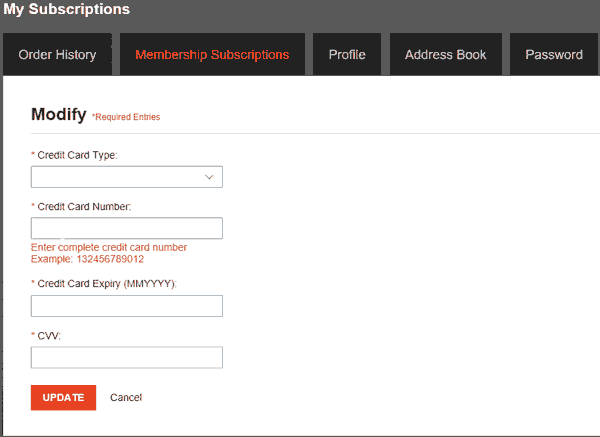
Only Subscriptions with "Active" status can update credit card information.
Make sure you are logged into the store. If you are logged in the login box at the top of the page will say "Log out of NCRS". If it says "Log into NCRS" you are not logged in.

Next scroll to the very bottom of the page. Click on My Account as shown in the picture below.
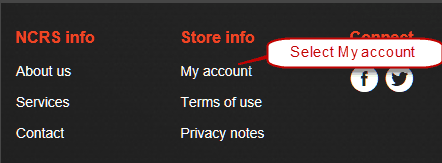
That will bring you to your account page where you will see your Order History. You will need to select the "Membership Subscription" tab as shown in the picture below.

Next you select Modify to change your Credit Card information.
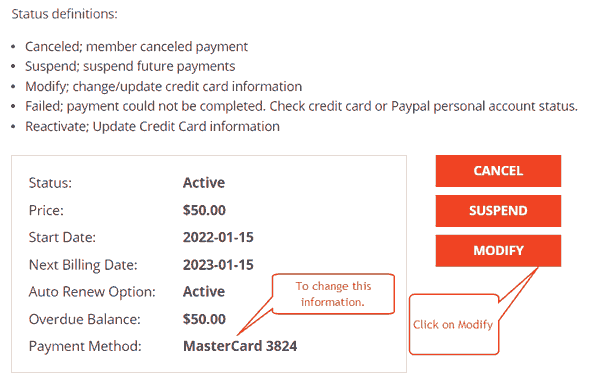
Next you will enter your new Credit Card information in the form as shown below. Please enter your card and date information with no dashes, slashes or spaces. The CVV is the security number generally on the back of the credit card.
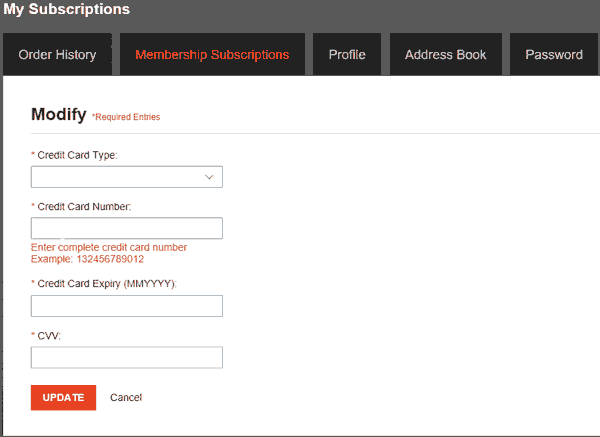
If you selected Automatic Renwal when you joined or last renewed you can cancel it by following these steps.
Make sure you are logged into the store. If you are logged in, the login box at the top of the page will say "Log out of NCRS". If it says "Log into NCRS" you are not logged in.

Next scroll to the very bottom of the page. Click on My Account as shown in the picture below.
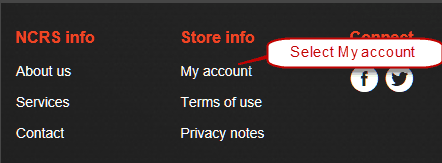
Next click on the Cancel button as shown. That will stop future Automatic Renewals.
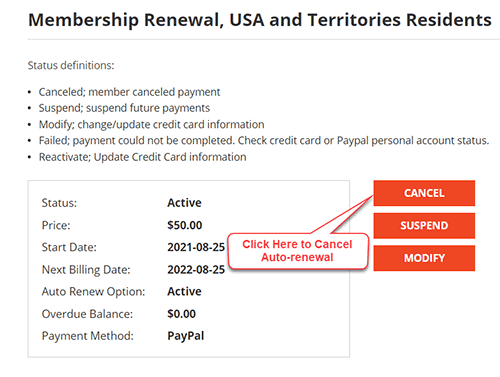
Make sure you are logged into the store. If you are logged in, the login box at the top of the page will say "Log out of NCRS". If it says "Log into NCRS" you are not logged in.

Next scroll to the very bottom of the page. Click on My Account as shown in the picture below.
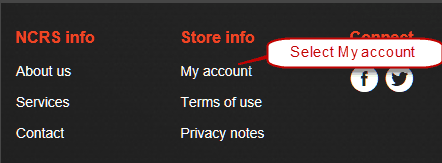
Next click on the Cancel button as shown. That will stop future Automatic Renewals.
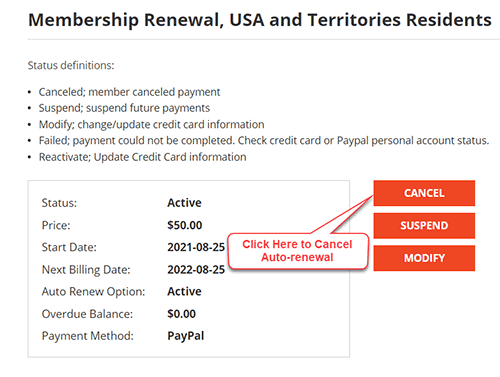
You can fill out a Helpdesk Ticket to ask for specific help with our store or any other problems navigating our site.

